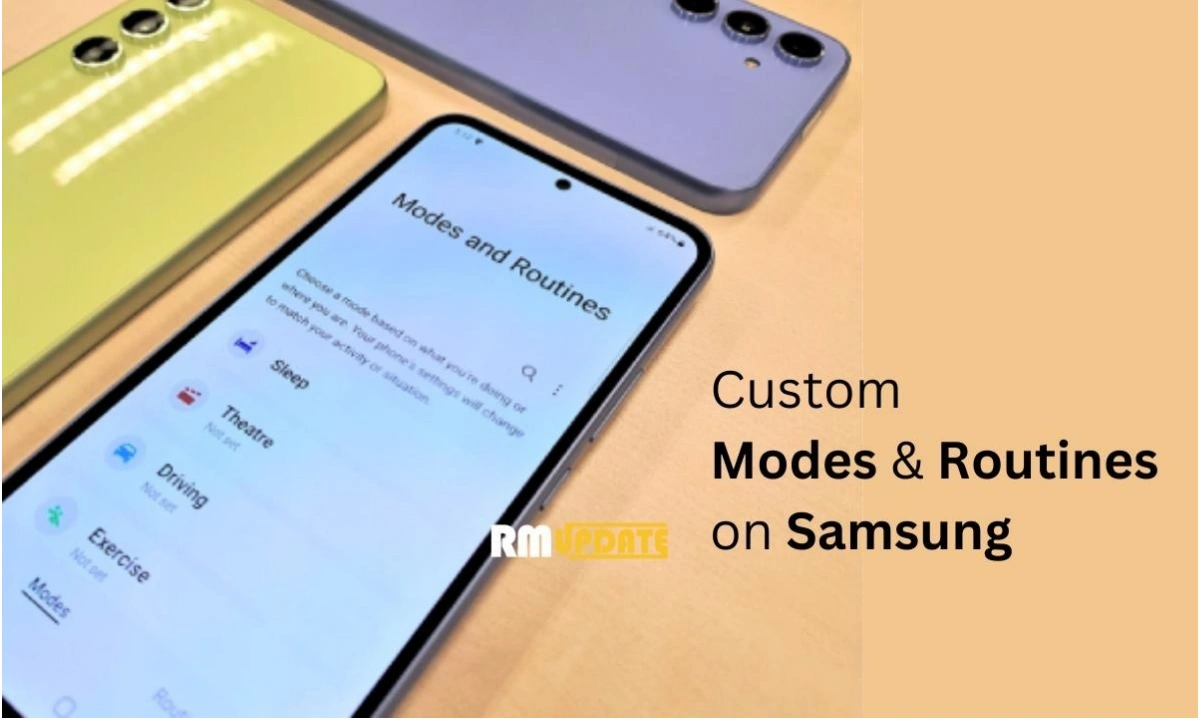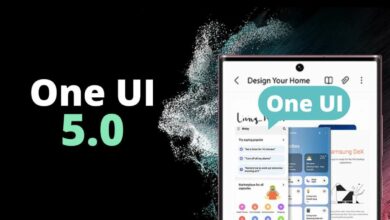In the most recent times, Samsung’s One UI has witnessed several changes, due to which it is one of the best Android skins. The Samsung One UI holds a lot of exciting and useful features offering more convenience to the users. One of them is the Custom modes & routines. Interestingly, now by using the Custom modes & routines, you can make your Galaxy device work according to you.
Basically, Samsung’s custom modes and routines are an advanced version of the Bixby routines, which have been here for a while now. For your information, the custom modes and routines were indeed launched with the One UI 5.1 software version. You can also customize the modes and routines according to your choice.
Additionally, it’s very easy to create and customize Samsung modes and routines. In case you are a newbie to the Samsung devices and want to create and customize the methods and routines on your Galaxy device, here is the complete guide which will help you to get started.
How To Create And Customize Modes & Routines on Samsung Devices?
To Create and Customize Modes, the steps have been provided below:
- Head to the Settings

- Tap Modes and Routines.

- Make sure that you’ve chosen the Modes option from the bottom.

- Tap on any of the preset modes and click the Start button.

- You can customize the settings if you are doing it for the first time.

Optionally, you can create a new custom mode for any activity that isn’t listed by default.
- Scroll down and look for the Add mode option within the Modes and Routines page.

- Enter the Mode name, customize its icon and color, and tap Done.

- Add conditions and choose settings to change when the mode is active on the next page.
- It can automatically enable DND but allows calls from select contacts and notifications from WhatsApp.

- The mode is also set to restrict apps, reduce all media volumes and ringtones, and enable Grayscale.
To Create And Customize Routines:
The routines feature helps you automate most of the system functions. To create and customize the practices steps are provided below:
- Open Settings and tap Modes and Routines.

- Ensure you’ve selected the Routines option from the bottom.

- Hit the Discover button on the top to check out all the default routines.

- Select the All Routines button and pick the one you like.

- Press the Save button at the bottom after reviewing the conditions and actions.

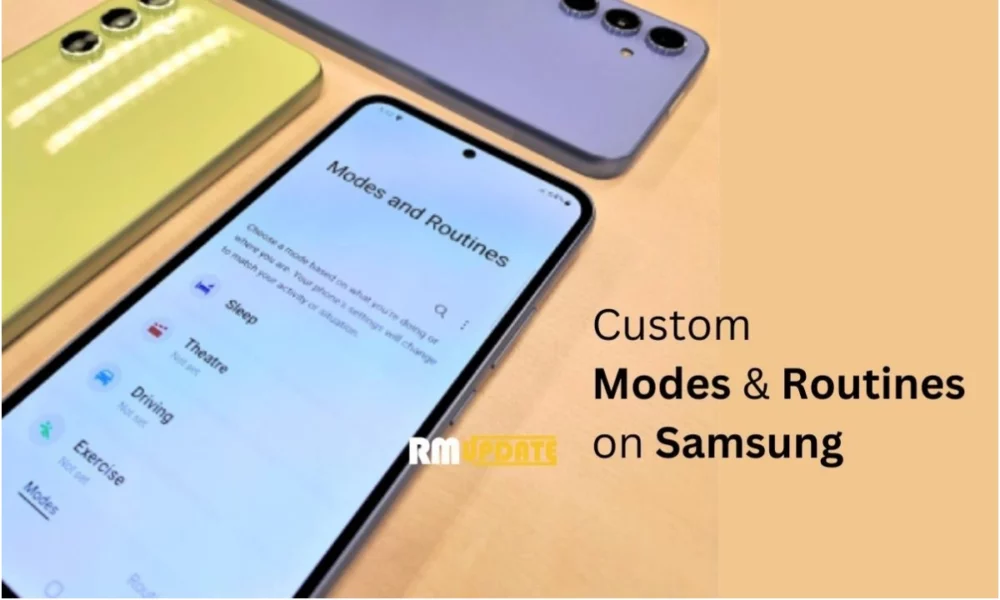
“If you like this article follow us on Google News, Facebook, Telegram, and Twitter. We will keep bringing you such articles.”