How To
How To Hide WhatsApp Message Content In Notification Bar?

WhatsApp messages are the quickest way to stay connected with your friends and family while also getting some quality life updates by sharing pictures, videos or even voice messages. The app already provides some top notch privacy features to the users, such as the Chat Lock feature, which hides the message contents appearing on the phone’s notification bar. Meanwhile, learn how to hide WhatsApp’s message content from appearing on the notification bar.
Users’ privacy has always been a matter of concern, while WhatsApp has already worked on some great privacy and security features to offer a secure environment to its users. It’s been a while since WhatsApp introduced the new Chat Lock, which significantly hides the message content from showing on the lock screen as well as on the notification bar, providing more privacy to our conversations, as at times, we don’t want others to peek into our private conversations while our phone is not with us.
However, we can’t really lock every chat from WhatsApp’s chat list, that’s where we need an alternate option. Though, you don’t need to go anywhere as WhatsApp itself has the option that significantly helps users to hide their message contents from appearing on the lock screen as well as on the notification, while they will only be available when the user will open the app. This new option is App Lock.
Hide WhatsApp Message Content In Notification Bar:
This App Lock option will lock WhatsApp and will hide all the message content from appearing on the lock screen and the notification bar. However, it’s important to note that you need to add a biometric lock (fingerprint) in case you haven’t added a fingerprint lock to unlock your device.
- Enter your WhatsApp.

- Tap on the Three dots menu at the top right corner.
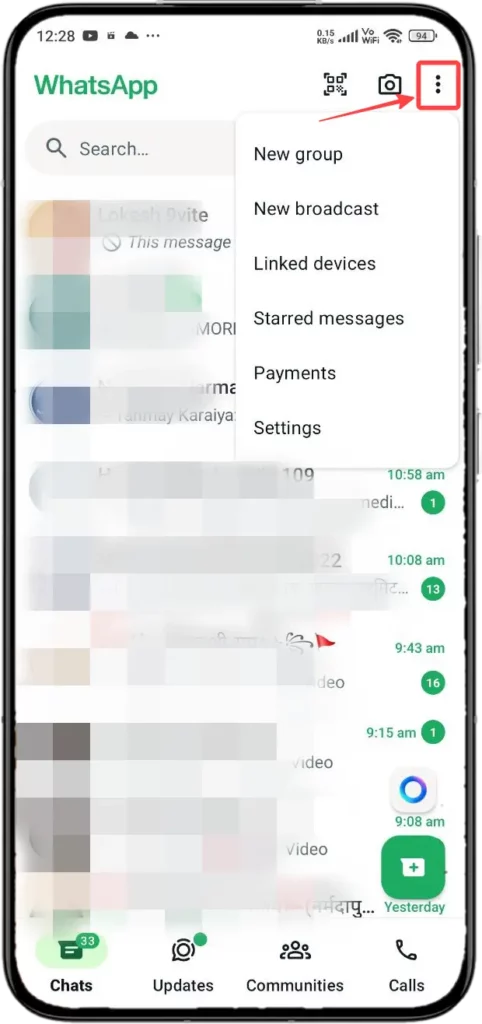
- Select Settings
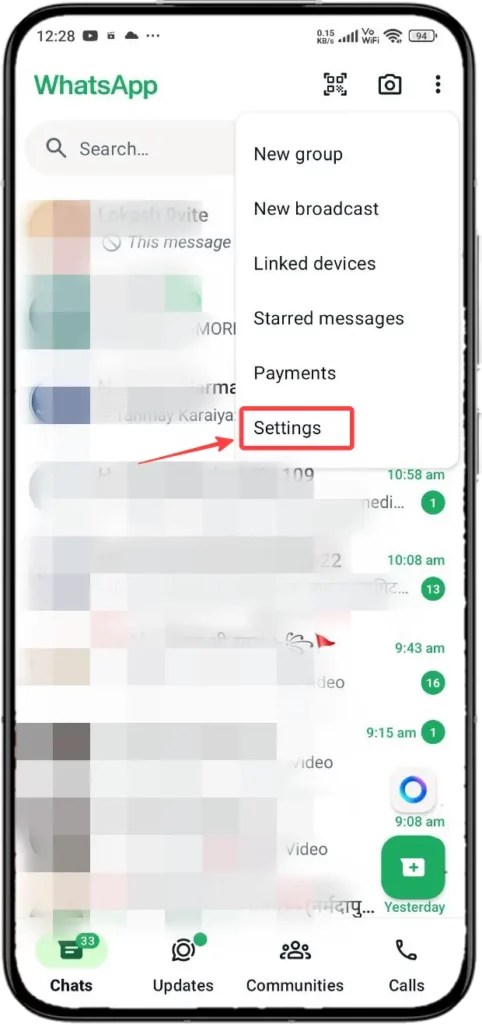
- Then, tap on the Privacy tab.
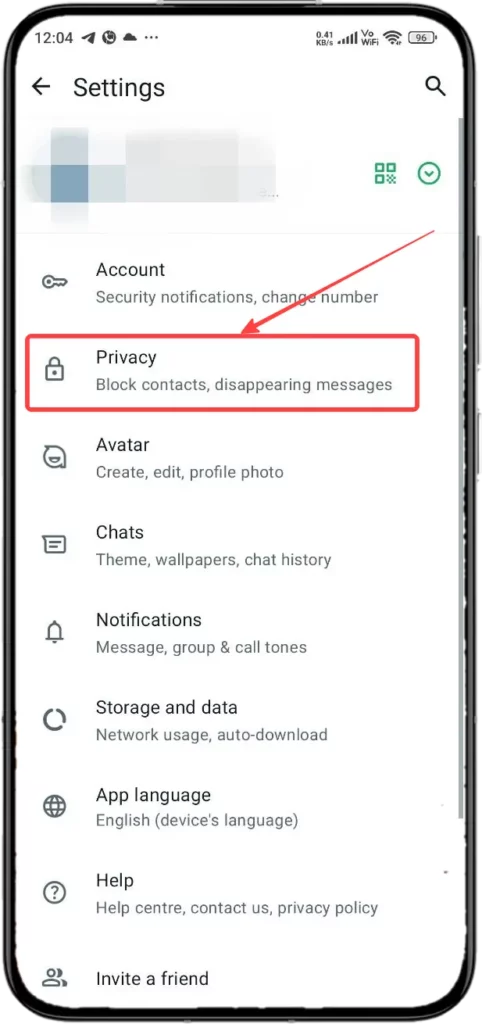
- Scroll and tap on the App Lock option.
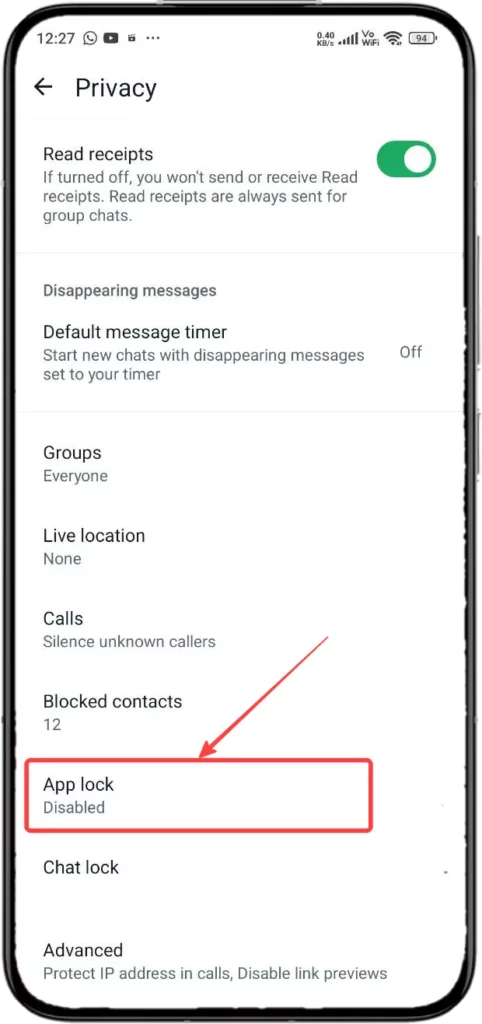
- Here, tap on the ‘Unlock with biometric’ toggle to turn it on.
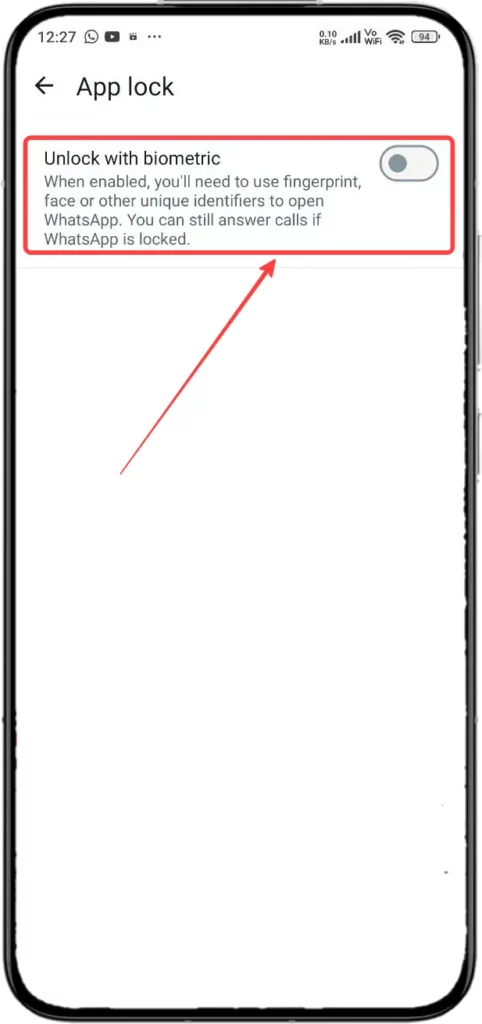
- You will be asked to provide your phone’s biometric lock. For example- fingerprint, or other unlock options.
- At last, tap on the Show content in notifications toggle to turn it off.
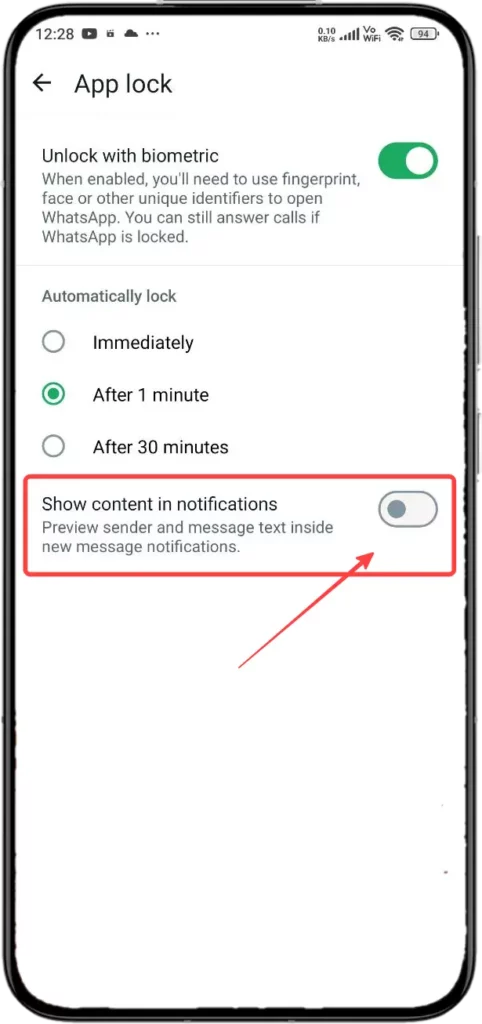

“If you like this article follow us on Google News, Facebook, Telegram, and Twitter. We will keep bringing you such articles.”

