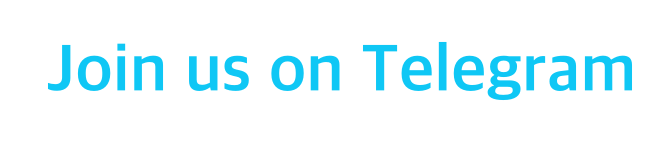How To
How to Customize New Colorful Always-On Display on OPPO: ColorOS 12

OPPO launched its own custom UI based on Android 12, ColorOS 12, it brings with it many new features, one of which is Always-On Display (AOD) aka Screen off display is a feature that allows users phone’s lock screen to show time, date, battery status, notifications, and more while the screen is off.
The company has unveiled a new ColorOS 12 based on Android 12 with the company introducing a new Always-On Display, which offers a wide variety of styles and patterns to truly represent your style. The content of Always-on Display is not just automatically generated, but created by users with just one stroke to craft a unique pattern.
ColorOS 11/12: How to customize or Change Always-on display
- Open Settings
- Display & Brightness
- Tap On “Always on Display”
- Now select your design and move your finger on the screen, the design will change your finger’s movements
However, it’s available for certain flagship phones with AMOLED displays.
Schedule AOD:
- Tap on the Schedule Time option slider (if enabled)
- Select Start Time
- Select End Time
Set Clock Style for Always On Display:
You can customize the clock style for Screen-Off Display (Always On Display) according to your preferences.
- On the Always On the Display screen, touch Clock style, and swipe across to view the available clock styles.
- Select a preferred clock style and tap on the clock style.
- You can also write text using the Mantra option.
Check more stories about Oppo
- How to Download Discord on PS5: Step-by-Step Guide (2025)
- 15 Best Profile Photo Prompts for Stunning Pictures in Different Backgrounds & Places
- 10 Best Gemini Prompt For Retro Style Couple Photo
- 10 Best Gemini Prompt For Professional Photo for Stunning Corporate & Business Portraits
- 10 Best AI Retro Style Prompts for Boys

“If you like this article follow us on Google News, Facebook, Telegram, and Twitter. We will keep bringing you such articles.”