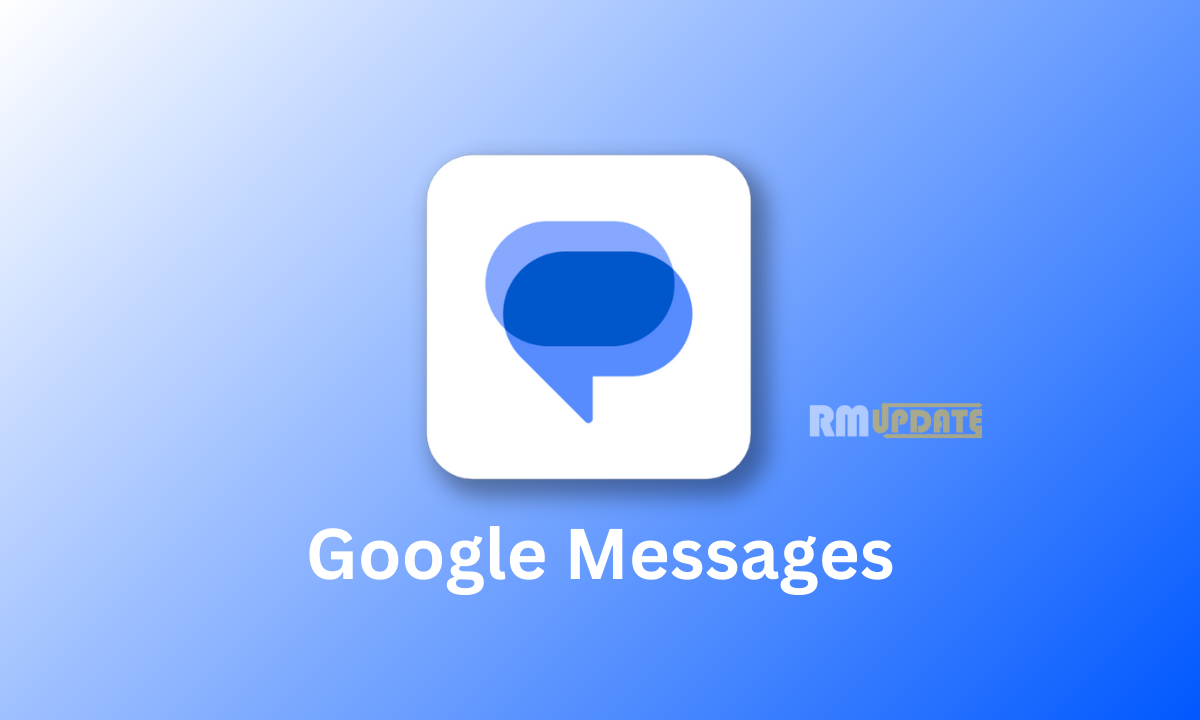Android
WhatsApp Payment Feature: Here’s How To Use It
WhatsApp keeps on releasing new features and improvements in its updates. For a long time, WhatsApp has had its own payment feature that allows users to receive and send money to their contacts using WhatsApp. In this article, we are sharing this guide with you on how you can use the payment facility.
With basic features like sharing photos, videos, texting and more, WhatsApp offers a payment feature that uses a Peer-To-Peer transfer system, allowing users to send or receive money within their contacts through UPI. To use the payment feature, you must set up WhatsApp’s payment first.
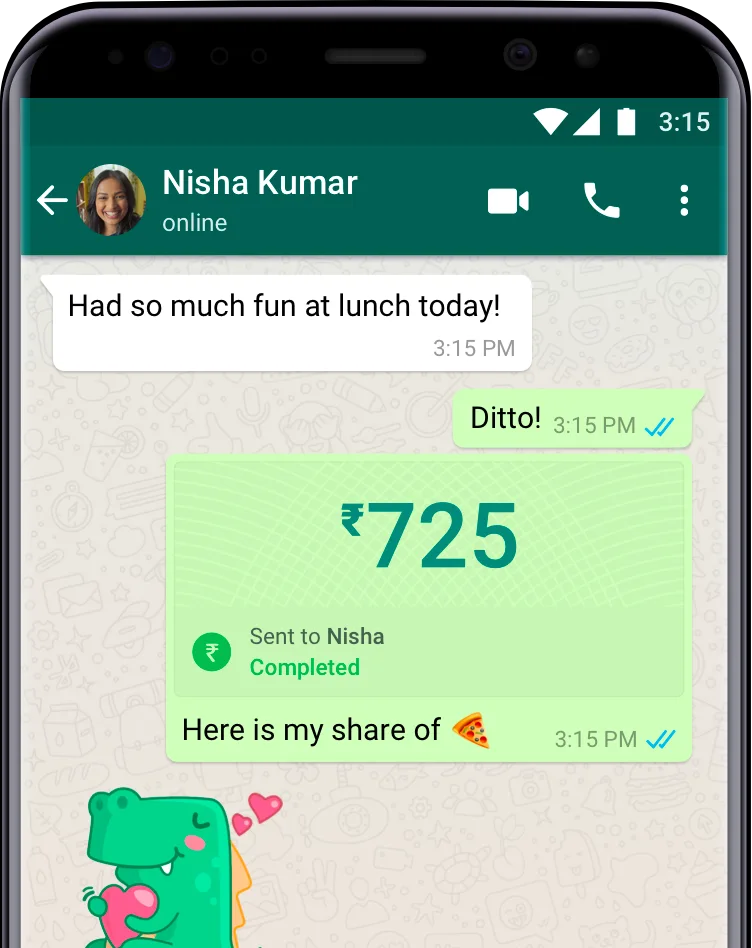
How To Set Up WhatsApp Payment in Android Phone?
To start transactions through WhatsApp, you need to set up the payments first. Just follow the steps mentioned below:
To add your bank account from Settings:
- Tap More options > Settings > Payments > Add payment method > Continue.
- If prompted, tap Accept and Continue to accept our Payments Terms and Privacy Policy.
- From the list of banks, tap the name of your bank.
- Tap Verify > Allow. If WhatsApp already has permission to make and manage phone calls, you won’t need to grant permission.
- Tap the bank account you want to add to send and receive payments with WhatsApp.
- Tap Add > Continue.
To add your bank account from Chat:
- Open a chat with the person you want to send money to. Tap Payments. Alternatively, you can tap > Payment.
- Enter the rupee amount you’d like to send > Next > Get Started.
- If prompted, tap Accept and Continue to accept our Payments Terms and Privacy Policy.
- From the list of banks, tap the name of your bank.
- Tap Verify > Allow. If WhatsApp already has permission to make and manage phone calls, you won’t need to grant permission.
- Tap the bank account you want to add to send and receive payments with WhatsApp.
- Tap Add > Continue.
- Verify your debit card details, then tap Confirm.
How to Setup WhatsApp Payment in iPhone?
To add your bank account from Settings:
- Tap Settings > Payments > Add Payment Method > Continue.
- If prompted, tap Accept and Continue to accept our Payments Terms and Privacy Policy.
- From the list of banks, tap the name of your bank.
- A pre-filled SMS with a verification code will open up on your phone. Tap Send to send this message and verify your account. Don’t make any edits to the content of this message.
- Tap the bank account you want to add to send and receive payments with WhatsApp.
- Tap Send a Payment or Done.
To add your bank account from Chat:
- Open a chat with the person you’d like to send money to. Tap Payments. Alternatively, you can tap Attach > Payment.
- Enter the rupee amount you’d like to send. Then, Next > Get Started.
- If prompted, tap Accept and Continue to accept our Payments Terms and Privacy Policy.
- From the list of banks, tap the name of your bank.
- Tap Verify.
- A pre-filled SMS with a verification code will open up on your phone. Tap Send to send this message and verify your account. Don’t make any edits to the content of this message.
- Tap the bank account you want to add to send and receive payments with WhatsApp.
- Tap Add > Next.
- Verify your debit card details, then tap Next to return to your payment message.
How to use WhatsApp’s Payment?
Once you set up the Payments, here’s how you can send or receive money through WhatsApp.
- Go to the chat section of the contact you need to send or receive money.
- Select the currency icon you will see at the bottom of your screen.
- Enter the desired amount and tap on the Next option.
- It will ask you to enter your UPI PIN to authenticate and tap Finish.
WhatsApp has introduced its Payment feature, which allows users to send or receive payments easily with more security. However, this option doesn’t work similarly to the Google Pay app and cannot be considered the proper transaction method.

“If you like this article follow us on Google News, Facebook, Telegram, and Twitter. We will keep bringing you such articles.”